First, what is the Facebook Pixel?
The Facebook Pixel is a piece of code that you can take from your Facebook Ad Account and place on your author website. The pixel allows you to track users to your website. You can check your website analytics to understand who your best customers are, see how often people visit your site, and view where users are coming from. You can then use this data to create and target Facebook ads and make more revenue.
You can see the pixel data by going into your Ad Manager on your Facebook business account. There, under the Tools menu, you can view the Audience Insights tab to learn about your web audience. See job titles, levels of education, and the pages they like on Facebook.
To get an idea of the data you can obtain by using the Facebook Pixel, check out the following screenshots from my Facebook Ad Account. Note that since I very recently added the pixel to my author site, the data is limited, but you’ll get the idea:
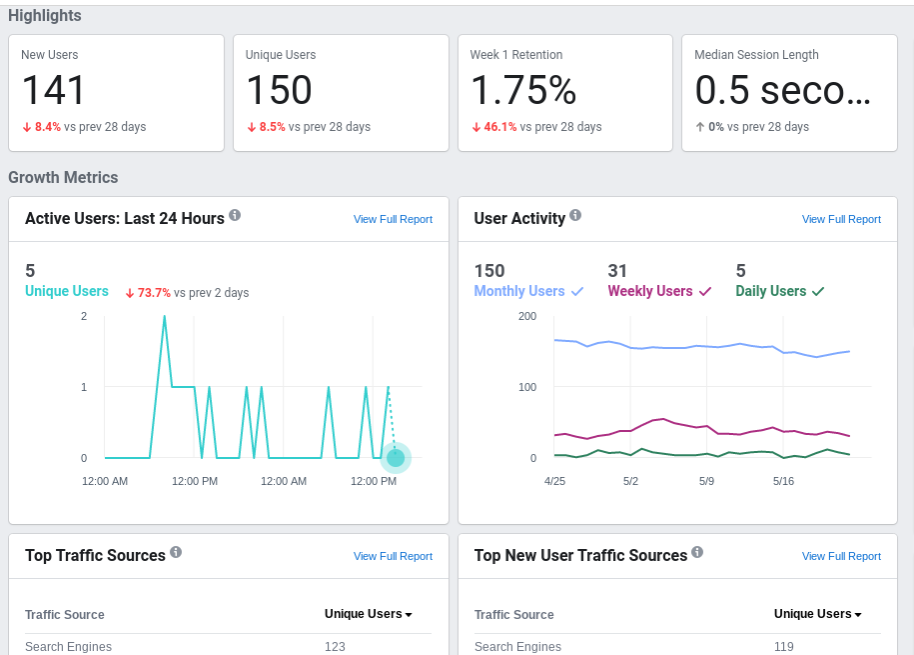
Here you can see the number of new and unique users over time
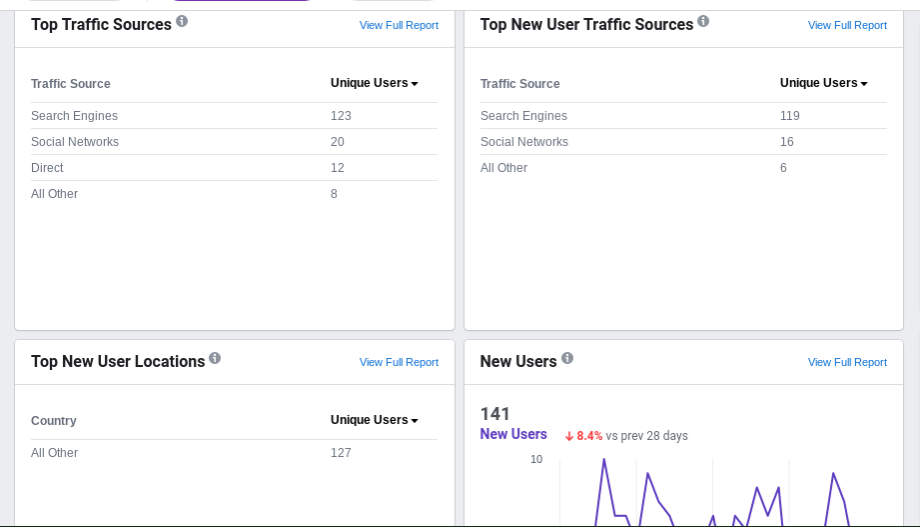
Here you can see traffic data, that is, where users are coming from
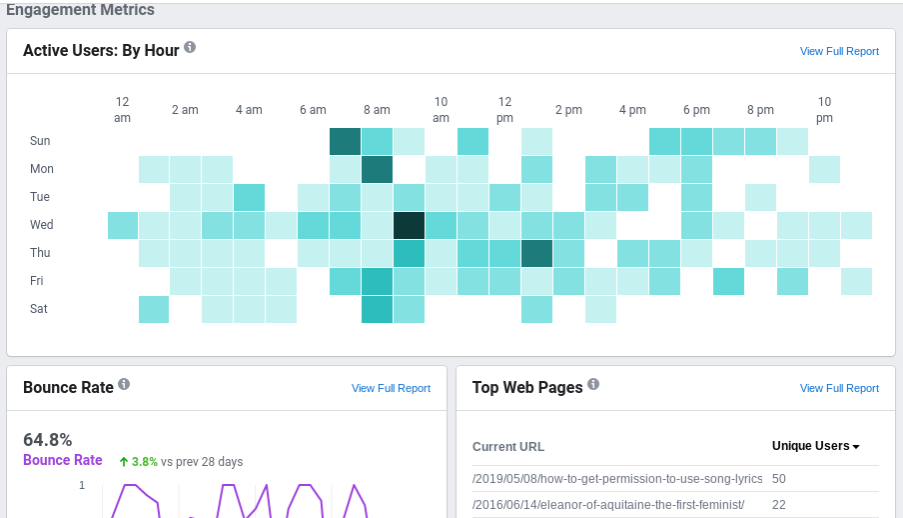
Here you’ve got user activity by hour and day, very valuable data when targeting ads!
How to add the Facebook Pixel to your author site
In the past, your only option was to add the code to your website by editing the source code. I didn’t trust myself to do this. There is now a streamlined process to add the pixel to your author website, so that you don’t have to mess around with the source code (and I’m no software developer!). It is easier than ever since Facebook now has direct integrations with sites such as WordPress.
To add the Facebook Pixel to your author site, you can still manually enter the pixel code to your website if you need. Or, you can use a partner integration. If you use WordPress or another Facebook partner for your author site, you’re in luck because it’s super easy.
Create the Facebook Pixel
Do you need to create the Facebook Pixel first? Go to Events Manager in your Facebook Ad Account and do the following:
- On the left, click on Add New Data Source.
- Select Facebook Pixel.
- Click Continue.
- Add your Pixel Name.
- Here you can enter your author site and check to see if you can use a partner integration (using the steps detailed below) to add the Facebook Pixel directly on your site.
- Note: if you are able to add the pixel directly to your suthor site in Step 5, then you do not need to do the steps I describe below. You’re set!
- Click Continue and you’re done.
Add the Facebook Pixel to your site
Now, what if you’re in my position, where you created your Facebook Pixel a while ago but could not figure out how to add it to your site? If you use a Facebook partner like WordPress, do the following:
- Go to Events Manager in your Facebook Ad Account.
- Click Set up Pixel.
- Click Use a Partner Integration.
- You will see a long list of partners. Hopefully you will find yours.
- I use WordPress, so I clicked on that.
- Follow the on-screen set-up instructions.
- You’re set!
- This took me about a minute or two to accomplish.
Now, I strongly suggest that you check to see that your pixel is working. You can do this easily by downloading the Facebook Pixel Helper, which is a Chrome extension (so you’ll need the Chrome browser). After it’s installed, go to your author site and click on the Facebook Pixel Helper icon. Thanks to author Mark Dawson for telling me about the Facebook Pixel Helper as part of his Ads for Authors course!
That’s it. It’s that easy. I feel like I spend half my life fighting with technology so, if I can do this, then you can, too! Let me know if you have any questions at maria@lawschoolheretic.com.
Happy advertising!
Get helpful writing tips and more
in your inbox
Join the tribe and get free fiction and self-publishing tips.
Thank you for subscribing.
Something went wrong.

Be First to Comment