You may feel discouraged when you think about setting up an online shop to sell your books. Honestly, it does not have to be that complicated.
Why set up an online shop? If you sell your eBooks via Amazon or Nookpress, and/or sell your print books via Amazon Kindle Direct Publishing, you know that those companies do not share sales data with you.
Think about it. You’re a self-employed individual, running your own business, and do not have access to information about your buyers, including geographic locations, age, etc. That information would be helpful to have in order to better target your audience and sell more books!
To this end, setting up your online shop is essential. I’ll tell you what I did, which is certainly not the only way. Authors, please share with us what payment systems, software, etc. you used to set up your online shops.
It’s a bit time-consuming, so plan a weekend to get this done. It will be worth it.
Here are your steps.
- Write and post your website privacy policy.
Before setting up your online shop, write a website privacy policy and post it on your website. You can see mine as an example here. I pilched mine from successful author Mark Dawson at http://markjdawson.com/privacy-policy/.
Ideally, you should also have a cookie policy. And, if you are marketing to European Union residents, you’ll need to comply with the GDPR (on that, start here at https://mailchimp.com/help/about-the-general-data-protection-regulation/ ).
2. Set up your domain name and website.
Ideally, this should all be done already. I’ve already told you about the importance of having a blog in my Self-Publishing Primer. You use your blog to post about your books and other topics of interest to your readers.
3. You can set up your shop directly on your website.
Here’s what I did. Way back when, I originally started a blog using wordpress.com. Before I set up my online shop, I transferred my data from wordpress.com to wordpress.org. For an explanation of the differences between the two, refer to https://www.wpbeginner.com/beginners-guide/self-hosted-wordpress-org-vs-free-wordpress-com-infograph/
In sum, if you’re looking to make money and run ads, wordpress.org is going to be your best bet because it allows you to download and install plug-ins and customize and personalize your website.
When you run your blog on wordpress.org, you will need a hosting service. I use Bluehost for hosting because Bluehost is a WordPress partner, and I was able to transfer everything from my WordPress.com site over to WordPress.org seamlessly. You may not be able to do that transfer if you do not use a WordPress-affiliated hosting company.
4. So you have your blog up and running. Now you need to choose a payment provider.
I use PayPal because it’s easy to set up and integrate with Mailchimp (which I use to maintain my email list) and WordPress. To do so, you will need to set up a PayPal business account, which is free to do. Once that is set up (and linked to your business bank account, which is separate from your personal bank account), you can go into your WordPress account and link it to your PayPal business account. At the time of this writing, here are the transaction fees for selling via PayPal, which apply when someone buys your book from your shop:
Sales within the US: 2.9% + $0.30 per transaction
Discounted rate for eligible charities 2.2% + $0.30 per transaction
International sales 4.4% transaction fee plus a fixed fee based on currency received
PayPal Here card reader 2.7% when you swipe a card or 3.5% plus $0.15 for manually entered transactions
If you’re selling an eBook at $2.99, here’s how that breaks down if you sell to a US customer:
Via PayPal and your online shop:
$2.99 – $.08671 (=2.9% of $2.99) – $.30 = $2.60 (what you keep)
Compare this to selling your eBook on Amazon:
$2.99 – $.897 (Amazon’s 30% cut) = $2.09 (what you keep)
Compare this to selling your eBook on Nookpress:
$2.99 – $1.05 (Barnes & Noble’s 35% cut) = $1.94 (what you keep)
Even with PayPal’s transaction fees, you get more money selling on your own shop than selling on Amazon. If you sell 5000 copies of your book at a price of $2.99, that equates to $2,550 more you get to keep!
5. You will need to download and install the PayPal for WordPress plug-in.
Make sure those options are enabled in your WordPress.org account. Remember, you are responsible for reporting sales tax in your state. Check with your state’s tax laws and, if necessary, consult with a local small business attorney. Remember, all these expenses (PayPal, tax attorney, etc.) are tax-deductible, so keep all your receipts in a big folder!
6. You will need a business software/plug-in to set up the shop.
This will set up the shopping cart on your website. I use WooCommerce for my online store because it’s a WordPress partner. WooCommerce has its own standard layout for an online shop, called Storefront, and it encourages you to use that. However, chances are that if you’re an author, you have a more limited product range than, say, a retail women’s clothing store. To this end, I use a simple WordPress-ready format (actually called “Author”), and it’s working with WooCommerce just fine.
WooCommerce also calculates shipping and tax rates automatically, so you don’t have to mess with that. You can also set it up to charge, e.g. a flat media rate for shipments.
You can arrange it so that buyers can buy using their PayPal account OR pay via credit card (without needing to have a PayPal account).
7. You will need to organize your Pages on your homepage.
There is a way to hide pages so that they’re not visible to visitors, and thus do not clog up your page. You can hide pages such as Checkout and Thank You for Ordering in WordPress like this:
- Go to the Admin screen
- Go to Pages
- Click Edit under the Page you want to make private
- Click on Visibility on the right
- Select Private
This action will hide the page from your homepage and will thus not clog your homepage for the viewer.
You can also determine the order in which pages are listed by going to the Pages screen in WordPress and changing the order.
You will also want to organize your categories in WordPress, e.g.
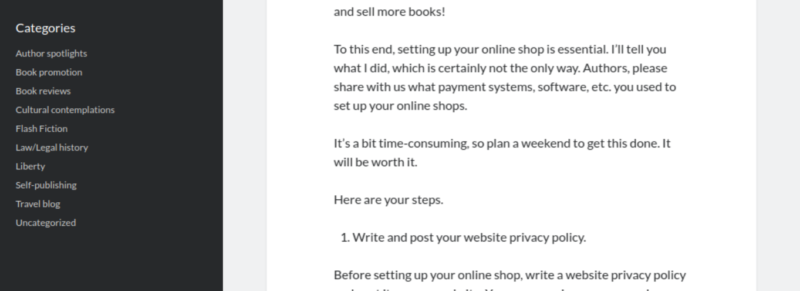

You can do this in WordPress:
1. Go to Admin menu
2. Go to Posts / All Posts
3. Make sure you have selected a category for each of your posts
4. Next, go back to the Admin page
5. Go to Appearance
6. Select Menu
7. Now you can add your Categories to the Menu, and they will appear on the homepage of your blog.
Please note that Categories are different from Pages of your blog.
These are the Pages (or tabs) of your blog:
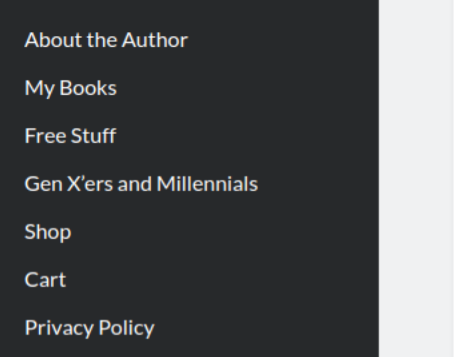

And these are the Categories:
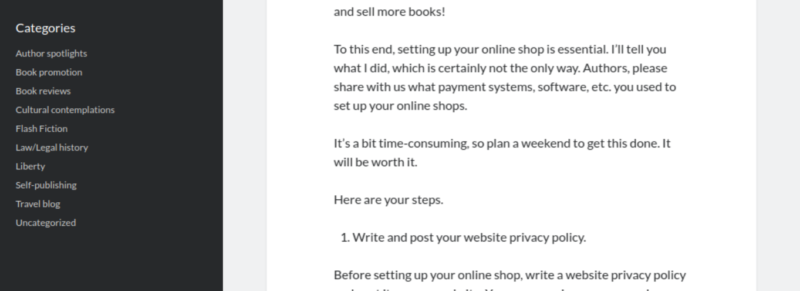

8. Make sure the SSL certificate is enabled and active for your online shop.
9. Enable Facebook pixel and add it to your website.
This allows you to track users from your Facebook add campaigns. Go into the Facebook Ad Manager to create your Pixel.
10. Download the PayPal for WooCommerce extension.
If you use WooCommerce and PayPal, you will need to download and install the PayPal for WooCommerce extension-in so that they operate together seamlessly. This doesn’t take long to set up.
11. Add your products for sale to the online shop.
You will need to download a plugin to offer eBooks for sale. I use the EBook Store plug-in. You can upload the eBook files so that, when customers buy them directly from your shop, the files are automatically emailed to the customer.
12. Customize your online shop.
You can do things such as offer coupon codes.
You can make it so that shipping rates are calculated automatically. You can also charge handling fees.
Setting up your online shop this way involves some trial and error, so be patient. For example, when I first set the handling fees, for some reason I received an error message when I clicked on the button to submit changes. I searched online for the instructions and I was following them correctly. In a frustrated huff, I took a break for a couple of days and, when I tried again, it worked. Go figure. But then again, I’m a Uranian, so technology always seems to malfunction around me.
Once you set this up, open up a new tab and go to your website to check that changes are effective. Wait about five minutes after you make and submit changes to check because changes are not immediately effective.
This process is time-consuming, but worth it! Get control over your business and keep your sales info!
If you have any questions, please email me at maria@lawschoolheretic.com
Happy selling!
Get helpful writing tips and more
in your inbox
Join the tribe and get free fiction and self-publishing tips.
Thank you for subscribing.
Something went wrong.

[…] If you’d like to know how to set up your Online Shop to sell your books (so you can keep your sales data)>>get that info here. […]