If you’re like me, you don’t know anything about how to design Facebook banners, YouTube cover art, or ads. Never fear. I have found free tools that do this easily, and today I’m going to share them with you. Both of these tools have a clean, easy-to-use interface that you can use to create great-looking art within minutes.
Canva
The first tool is Canva. You can create all kinds of free images with Canva, including Facebook and Twitter ads, Instagram posts, and YouTube channel art. When you click on, for example, Facebook ad, Canva will automatically use the dimensions that Facebook requires. It’s that easy. Below is a sample of the made-for-you sizes that Canva provides. You can find other images by typing what you need in the search box, e.g., Twitter ad or YouTube channel art.
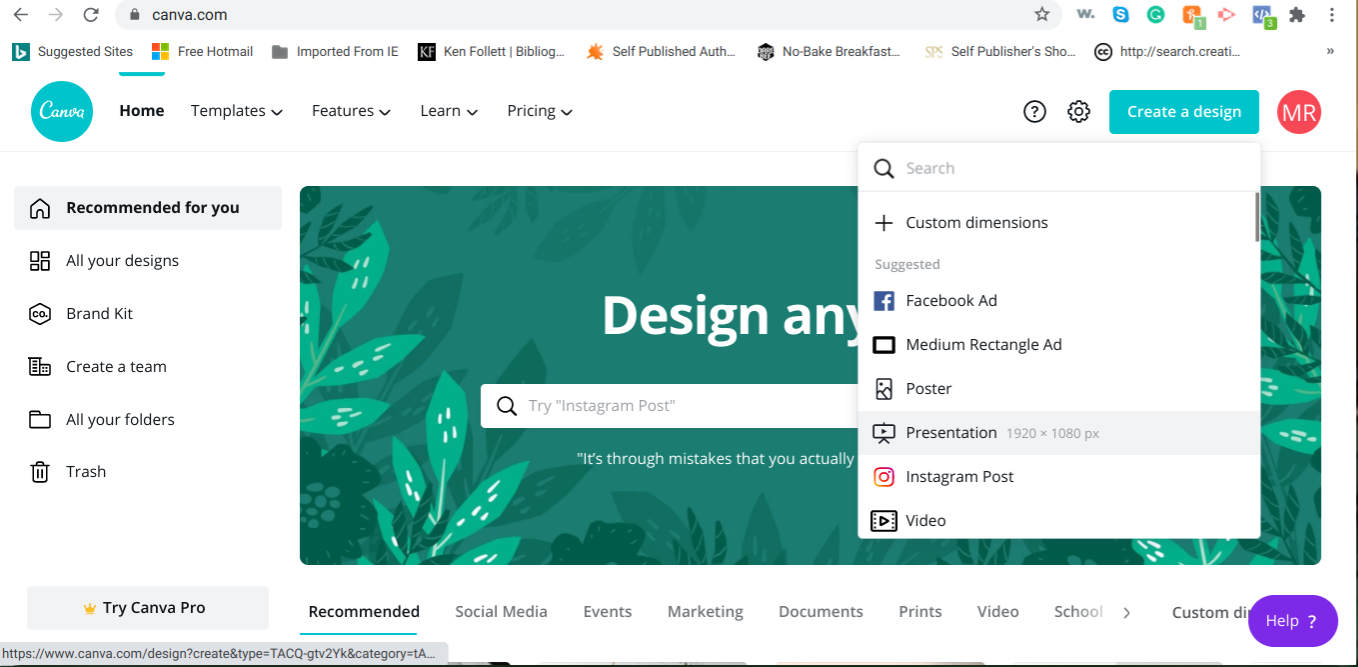
You can upload your own elements, such as images, to use in your Canva-created art, or you can use any of the numerous free elements that Canva provides. You also have your selection of multiple free backgrounds, and can add text or other elements. Canva also has a paid subscription option, which I’ve never had to use in order to create Facebook, Twitter, and YouTube art.
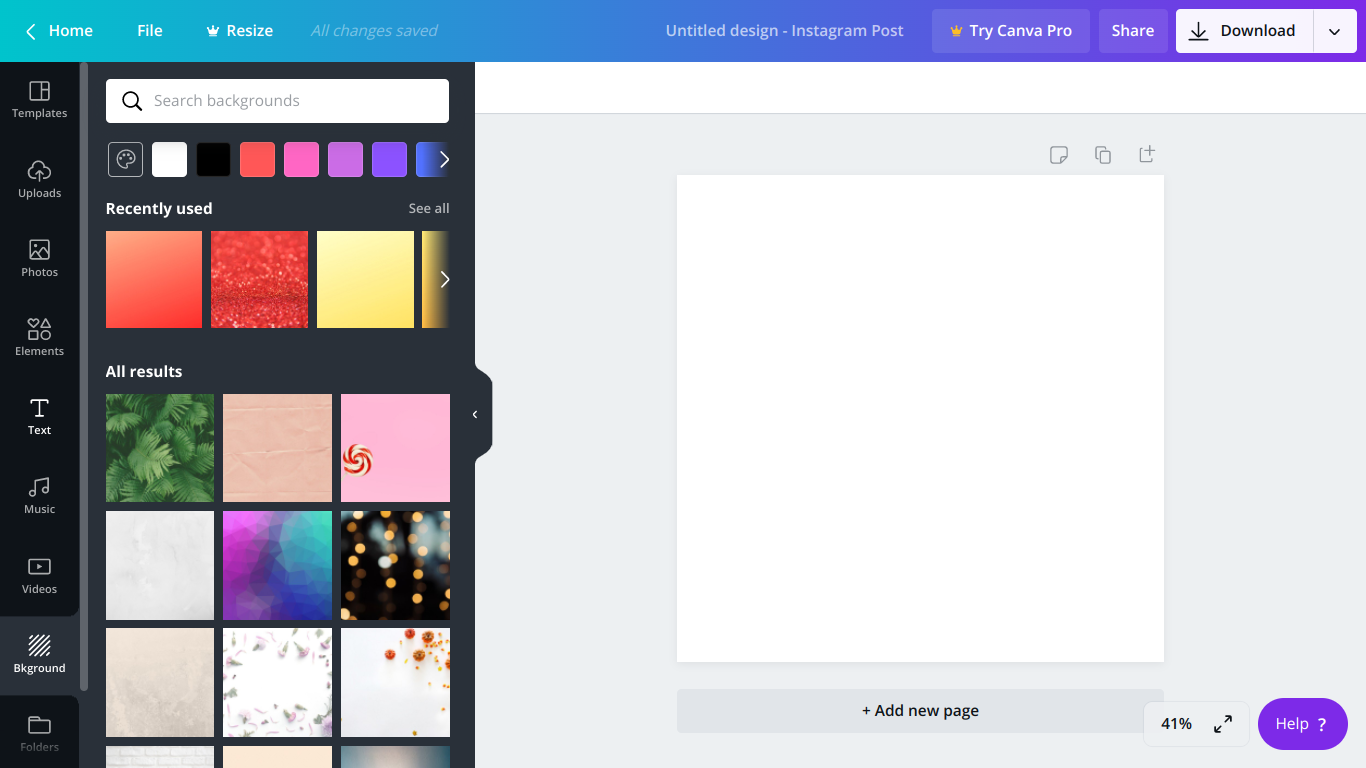
Note that once you create an image for free using Canva, if you want to resize it you need the paid subscription to do so. So make sure you use the size you want!
Snappa
The next essential tool is Snappa. You can also use Snappa to create custom art for Facebook, Twitter, LinkedIn, Instagram, Pinterest, and YouTube. Snappa will automatically use the dimensions required for the art that you select. Snappa also provides a wealth of free backgrounds, elements, and effects to include with your ads and other art. Below is a sample of the made-for-you dimensions that Snappa provides.
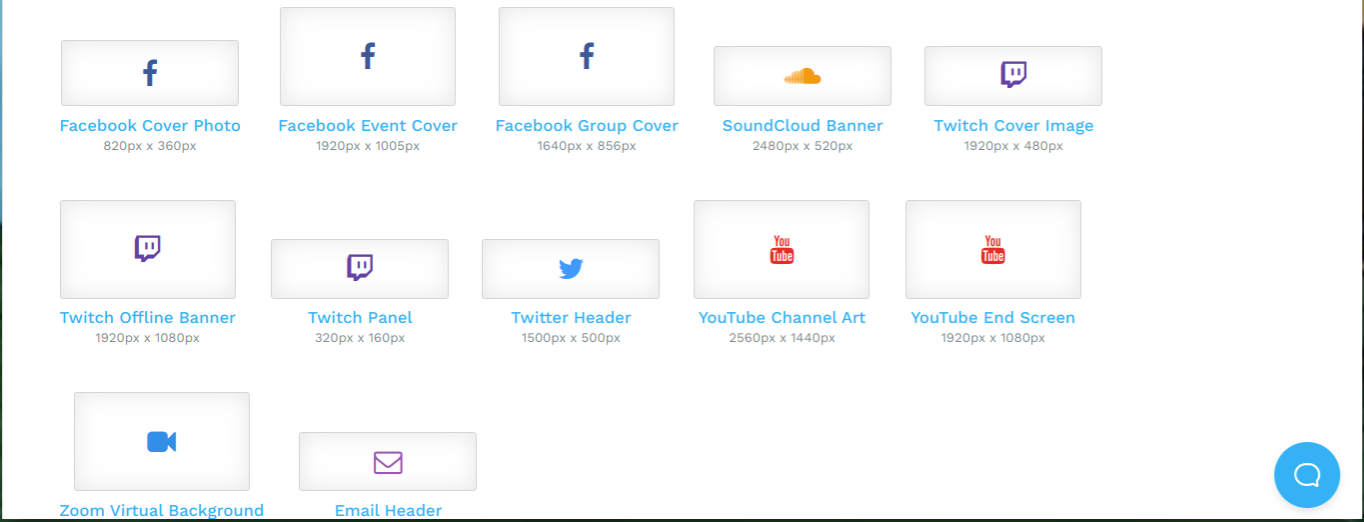
The awesome thing about Snappa is that it will show you the exact layout you need for your art so that viewers can see it properly on all media. For example, if you’re creating a YouTube cover photo for your channel, in the image below you can see that Snappa marks the area you need to stay in if you want TV, mobile, and desktop viewers to all be able to see the complete image. If your design is limited to the white area, then viewers on ALL media can see the complete image, without it automatically being cropped. I’ve tested this and it works perfectly. This is something I’ve had trouble doing in the past and Snappa’s feature saves you a ton of time for free!
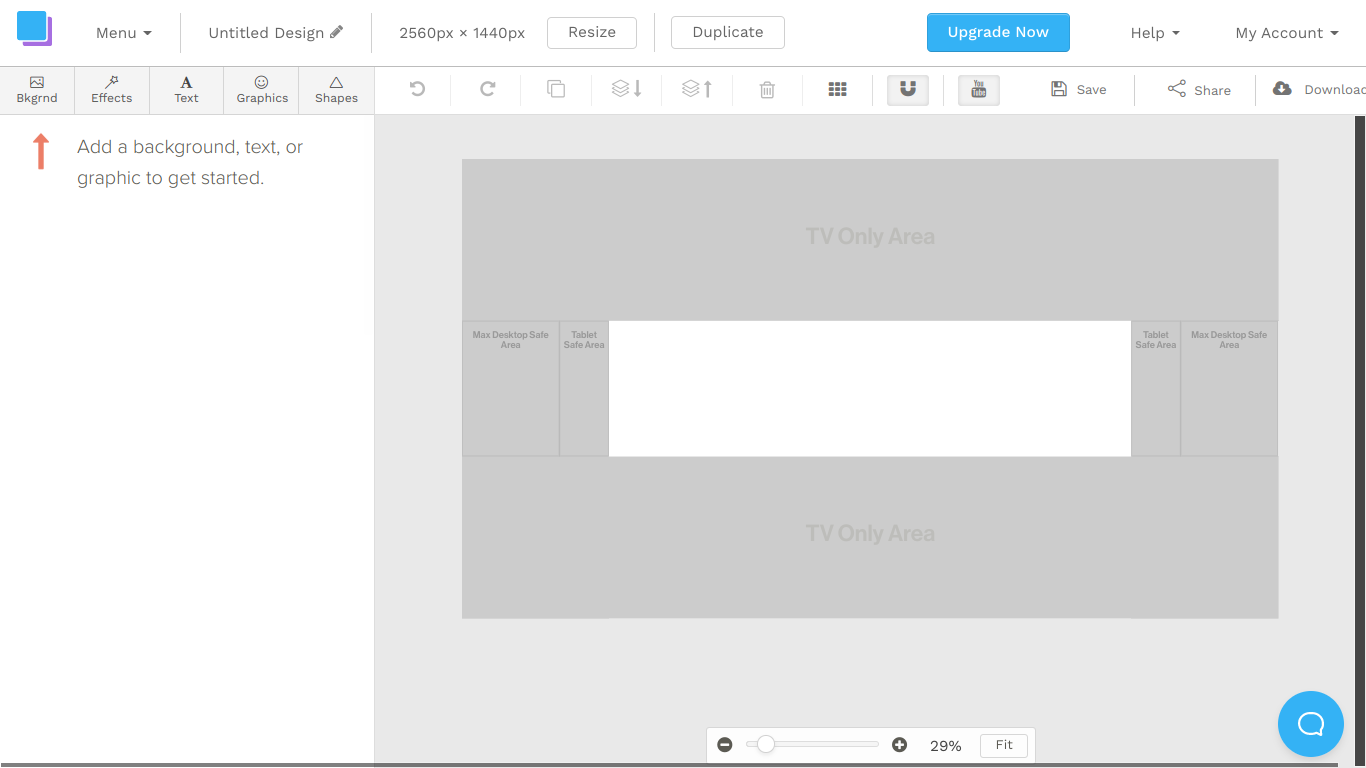
Check out Snappa’s YouTube channel for more help and tutorials!
There you have it. If you use these two tools, you will be able to create art for any social media channel, including ads, posts, and cover images. Let me know how it goes for you!
Get helpful writing tips and more
in your inbox
Join the tribe and get free fiction and self-publishing tips.
Thank you for subscribing.
Something went wrong.

Be First to Comment